Calendar Sharing and Permissions
How to Share Your Calendar
In Outlook Desktop:
Open Outlook and go to the Calendar view.
Select Share Calendar from the toolbar. 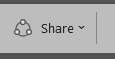
Choose the calendar you want to share (usually named “Calendar”).
Click Add...
Enter the name or email address of the person you want to share with.
Choose the appropriate permission level (see below).
Click Send or Share.
Note: You can only assign delegate permissions to your primary calendar. You can share with multiple people, but permissions must be set individually
Permission Levels
Permission Level | Description |
None | No access to your calendar |
Can view when I'm busy | Shows only your free/bust status, no details |
Can view titles and location | Shows event titles and locations, but no details |
Can view all details | Full read-only access to all calendar items |
Can edit | Allows the person to create, edit and delete events |
Related Articles
Microsoft Teams User Guide
Summary Microsoft Teams is a corporate communication and collaboration platform that combines workplace chat, video meetings, file storage and file sharing in one application. This document provides a basic guide highlighting how to use Microsoft ...Adding a Public Folder Calendar in Outlook
Open Outlook Select the Box with 4 squares inside and click Folders Scroll down and expand Public Folders Expand out the folder for your company Locate the calendar required, and select Add to Favourites Then click Add Go back to your Calendar, you ...Teams Video Conferencing - Cisco
Cabled HDMI sharing Plug the HDMI cable into your HDMI port on your laptop. If your laptop doesn't have an HDMI port, use the adapter provided (HDMI to USB-C). Note - The TV source must be set to HDMI 1. Miracast wireless sharing On your laptop, ...OneDrive User Guide
1.0 Introduction Microsoft OneDrive is the corporate cloud-based file storage, synchronisation and sharing service which can be used to: · Backup files · Synchronise files between devices · Share files too large to send via email · Share files with ...Send From Shared Mailbox
In order to send from a shared mailbox, you must have the delegate permissions to do so, otherwise you will receive an undeliverable message. Select 'New Email'. Next, select the 'Options' tab. Under Show Fields, select the option for 'From'. Now ...