Signatures for Shared Mailboxes
Outlook email signatures are provided by Exclaimer. This solution dynamically allocates your signature depending on a number of variables, most critically is the email address which your message is originating from.
This inherently means when sending from shared mailboxes your message will be without a signature, unless you create an "offline" copy of the signature for use with replies from shared mailboxes, as outlined in this document.
The offline signatures may become outdated or have the wrong information as they are no longer dynamic and will need to be updated manually:
The offline signatures may become outdated or have the wrong information as they are no longer dynamic and will need to be updated manually:
To start, open Outlook then open a new draft message from your inbox - You should have your correct signature appear, as normal:
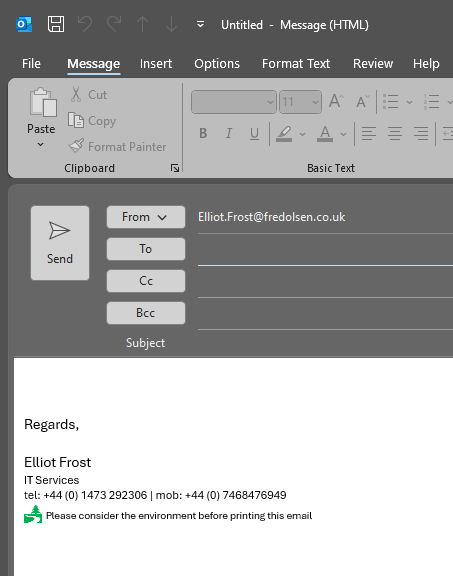
Select a blank space within the body of the message, then press the CTRL+A keys together to select everything - Your signature should be highlighted as below:
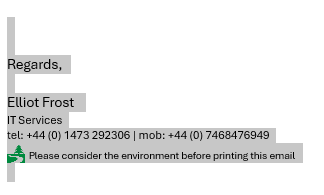
Once your signature is highlighted, press the CTRL+C keys together to copy it.
Now select from the ribbon along the top of the draft message "Insert" followed by 'Signature' then select 'Signatures...':
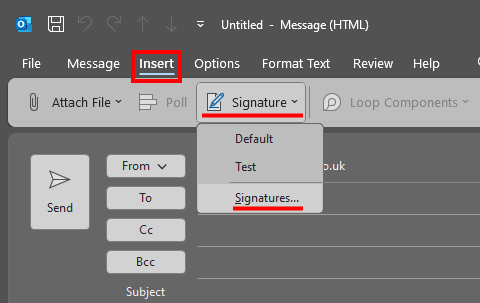
You'll then be presented with a few options, select 'New' on the right then give the signature a new name e.g "Feb2025" then select 'OK':
Then select the empty space beneath "Edit signature" and press the CTRL+V keys together to paste your signature in.
Once done set the default value for "New messages" and "Replies/forwards" to the name you gave the signature earlier and select OK to save the changes:
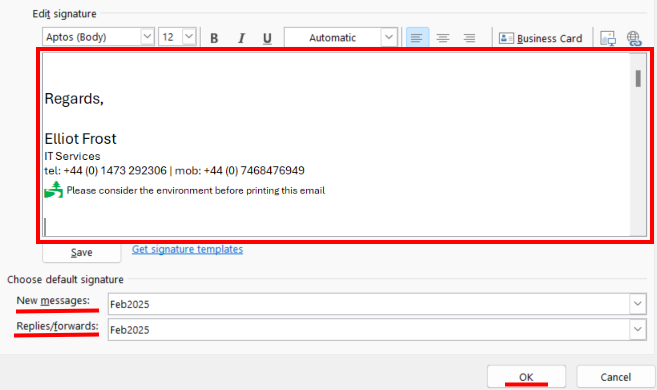
Your signature for any replies from a shared mailbox should now be using the most up-to-date version of the Exclaimer signature.
These steps will need to be repeated subsequently if your Exclaimer signature changes, either due to an active campaign/banner, of if your job title or contact details change.
Related Articles
Setting an Out of Office on a Shared Mailbox
1.0 Overview The purpose of this document is to explain how an Out of Office message can be enabled for a shared mailbox. Shared mailboxes are mailboxes that can be accessed by more than one user and is not their primary mailbox. The following rules ...Send From Shared Mailbox
In order to send from a shared mailbox, you must have the delegate permissions to do so, otherwise you will receive an undeliverable message. Select 'New Email'. Next, select the 'Options' tab. Under Show Fields, select the option for 'From'. Now ...Adding a Printer
Add a Printer Automatically Open Settings Click the Start menu and select Settings (cog icon). Go to Devices In Settings, click Devices, then choose Printers & scanners from the left menu. Add a Printer Click Add a printer or scanner. Windows will ...OneDrive User Guide
1.0 Introduction Microsoft OneDrive is the corporate cloud-based file storage, synchronisation and sharing service which can be used to: · Backup files · Synchronise files between devices · Share files too large to send via email · Share files with ...